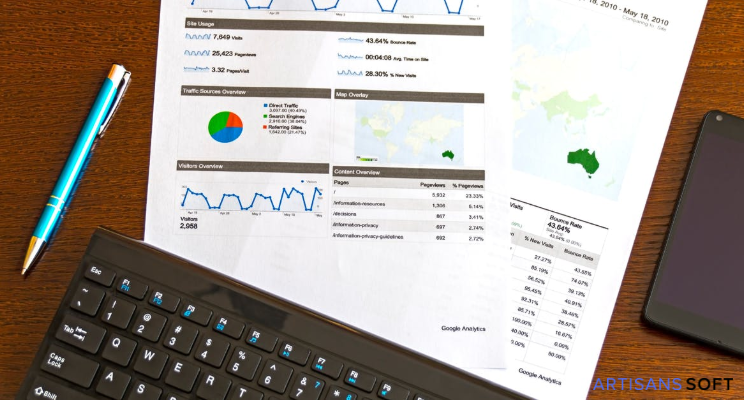How to Set Up Google Analytics in 3 Simple Steps
In today’s era marketing isn’t just about promotions; it’s more about understanding your audience and to add them to the list of your valuable customers.
Every online business starts up with a single goal in mind: how to increase your reach to audience and ultimately convert them to your customers. Online marketing comes to the rescue but it’s quite tricky to apply corrective measures to get the desired results in a defined timeframe.
Google analytics is the most powerful tool to track and observe your online audience. But, this the most underused online marketing tool for most businesses. You can measure the progress of your online marketing campaigns in real time and can compare with previous time frames and much more.
Once, you set up Google Analytics properly for your website, you’ll get every single information about your audience in a detailed manner. It provides you data from all the channels that are landing of your website.
- Organic Traffic
- Paid Search
- Referral Traffic
- Social Traffic
- Direct Traffic
Google Analytics also helps you in tracking conversions and behaviour of the customer on your
website. So, if you didn’t set up Google Analytics account for your business website, this is the right time.
Just follow these 3 simple steps and extract all the valuable information from your audience to craft your online marketing strategy.
Step1: Create a Google Analytics Account
The very first step of Google Analytics is quite simple.
- Head over to the Google Analytics website.
- Click on Sign Up button, which appears on the right top corner of your laptop screen.
- After that, you will see a simple form in which you need to fill details regarding your website or app (whose traffic you want to track).
- In the very first field, you need to enter account name. You can enter your company or agency name in case you are setting up this account for your agency e.g. ‘ABC LLC’.
- In the second field enter the name of your website e.g. ‘abc.com’.
- After that, in the third field, you need to input the URL of your website e.g. www.abc.com
- Then, you need to select the industry in which you are working e.g. “Travel”.
- Thereafter, you need to opt for report timezone.
- Now, the final step is to click on “Get Tracking Code”. Read all terms and conditions. Once your business complies with them, click on “I Accept”.
Now your Google analytics account is ready and you’ll get the tracking code. It’s a time to move on the second step
Step2: Install Google Analytics Tracking Code
Once you click on “I Agree” you will redirect to the “Tracking info” section of your Google Analytics account. There you can see the Google Analytics tracking code which you need to add in to your website. Check the screenshot below if you don’t know how Google Analytics tracking code looks like.
![]()
Copy this tracking code and paste it inside the <head></head> section of your website.
Great, you are done with installing Google Analytics tracking code in your website. Now you can actually track user’s activity on your website in real time.
But, what if you accidentally filter some data in the future? It will be lost forever. So the third step of this tutorial is very important which is creating a backup view in your Google Analytics dashboard.
Step3: Create Backup View in Google Analytics
Creating a backup view in your Google analytics dashboard is quite easy and only takes a couple of minutes.
- Go to your home section and click on “All Website Data”.
- After that click on “Admin” which appears on the left bottom corner of your screen.
- Once you see the “Admin” section of your Google Analytics account. You need to click on “Create View” button which appears on right side of your screen.
- You need to name the new view. For example “Unfiltered” and you are done.
Now, if you are not a tech guy then you need to look for a good digital marketing agency who can handle your Google analytics account and extract all the useful information from there for you.
If you find this article helpful then just share it on social media and help your friends and other peoples who wanna grow their business online. Feel free to leave your queries in the comment section below.